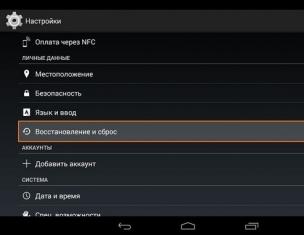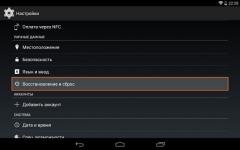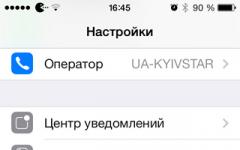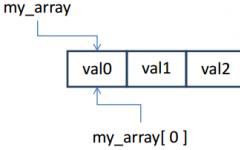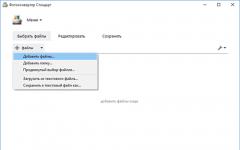Our media stores huge quantities of personal and important information, documents and media files. They need to be protected. Cryptographic methods such as AES And Twofish, which are standardly offered in encryption programs, are approximately one generation old and provide a relatively high level of security.
In practice, the average user will not be able to make much of a mistake in his choice. Instead, you should decide on a specialized program depending on your intent: hard drive encryption often uses a different operating mode than file encryption.
For a long time, the best choice was the utility TrueCrypt, if we were talking about full encryption of the hard drive or saving data in an encrypted container. This project is now closed. Its worthy successor was an open source program VeraCrypt. It was based on the TrueCrypt code, but it was modified, resulting in improved encryption quality.
For example, in VeraCrypt improved key generation from password. A less common mode used to encrypt hard drives is CBC, A XTS. In this mode, blocks are encrypted by type ECB, however, this adds the sector number and intrasegmental displacement.
Random numbers and strong passwords
To protect individual files, a free program with a simple interface is enough, for example, MAXA Crypt Portable or AxCrypt. We recommend AxCrypt because it is an open source project. However, when installing it, you should pay attention to the fact that the package with the application includes unnecessary add-ons, so you need to uncheck them.
The utility is launched by right-clicking on a file or folder and entering a password (for example, when opening an encrypted file). This program uses the AES algorithm 128 bit with CBC mode. To generate a robust initialization vector (IV), Ax-Crypt integrates a pseudo-random number generator.
If IV is not a true random number, then CBC mode weakens it. The MAXA Crypt Portable program works in a similar way, but encryption occurs using a key 256 bits long. If you upload personal information to cloud storage services, you must assume that cloud storage providers, such as Google and Dropbox, are scanning the content.
Boxcryptor embeds itself into the process as a virtual hard drive and, with a right-click, encrypts all files located there before they are uploaded to the cloud. It is important to get a password manager, such as Password Depot. It creates complex passwords that no one can remember. Need to just don't lose master password for this program.
We use encrypted disks
Similar to TrueCrypt, utility wizard VeraCrypt guides the user through all stages of creating an encrypted disk. You can also protect an existing partition.
One-click encryption
Free program Maxa Crypt Portable offers all the necessary options for quickly encrypting individual files using the AES algorithm. By clicking on the button you start generating a secure password.

Linking the cloud to privacy
Boxcryptor Encrypts important files with one click before uploading to Dropbox or Google storage. AES encryption is used by default with a key length of 256 bits.

Cornerstone - Password Manager
Long passwords enhance security. Program Password Depot generates and uses them, including for encrypting files and working with web services to which it transfers data to access the account.

Photo: manufacturing companies
Every person has information on their computer that they would not like to share with others. For example, personal information, important business and financial documents. However, as a result of unforeseen circumstances or deliberate actions, your data can easily fall into the hands of other people, especially if many users work on the computer. In this case, you need to download a folder encoding program that will protect you from any unpleasant situations. The choice of applications is very large; users can choose from them, which cope equally well with their functions. This article will focus on free applications for encrypting and encoding folders.

One of the simplest and most popular programs is Free Hide Folder for encoding folders and files. You don’t have to spend a lot of time to download the software, because its size is only 1 MB. It is easy and simple to work with, but the result leaves the most pleasant impressions. After launching the shortcut, you need to go to the folder you need. After this, all that remains is to click on the Hide button located on the toolbar. For security, when you first launch the program, you will be prompted to enter a password that protects against any changes. So, don't worry, no person will be able to open and view your personal data unless you tell them the password.

You can also download an equally high-quality Folder Lock program for encrypting and encoding folders. Folder Lock boasts a variety of tools and tools to maintain 100% privacy and confidentiality. The software interface is very unusual and beautiful; it is stylized as a bank safe. You can save countless documents, files and folders in special storage facilities called Lockers. Finally, we note that Folder Lock can protect data from being read on disks and portable storage devices. Any hacking attempt will be reported to you immediately.
Download the program for encoding folders and files for free at maximum speed
If you need to download a powerful tool to hide your own files from prying eyes, you can use TrueCrypt. The utility is considered one of the best for encrypting and encoding folders and attached files. Using the program, you can encrypt a separate folder, a logical drive or an entire hard drive, as well as USB and DVD drives. The software boasts reliable algorithms for encoding folders, and double-hiding mechanisms work here. If you download the TrueCrypt folder encoding program, you can be completely sure that secret information will always be securely hidden from strangers. The main features of the Folder Lock program are as follows:- AES encryption, key length 256 bits.
- Hiding files and folders.
- Encrypt files (by creating virtual disks - safes) on the fly.
- Online backup.
- Creation of protected USB/CD/DVD disks.
- Encryption of email attachments.
- Creation of encrypted “wallets” storing information about credit cards, accounts, etc.
It would seem that the program has quite enough capabilities, especially for personal use. Now let's look at the program in action. When you first launch the program, you are asked to set a master password, which is used to authenticate the user in the program (Fig. 1). Imagine this situation: you hid files, and someone else launched a program, saw which files were hidden and gained access to them. Agree, not very good. But if the program asks for a password, then this “someone” will not succeed - at least until he guesses or finds out your password.

Rice. 1. Setting a master password at first start
First of all, let's look at how the program hides files. Go to section Lock Files, then either drag files (Fig. 2) and folders into the main area of the program or use the button Add. As shown in Fig. 3, the program allows you to hide files, folders and drives.

Rice. 2. Drag a file, select it and click the button Lock

Rice. 3. Button Add
Let's see what happens when we press the button Lock. I tried to hide the C:\Users\Denis\Desktop\cs.zip file. The file has disappeared from Explorer, Total Commander and other file managers, even if display of hidden files is enabled. The file hiding button is called Lock, and the section Lock Files. However, these UI elements would need to be named Hide and Hide Files, respectively. Because in fact, the program does not block access to the file, but simply “hides” it. Look at fig. 4. Knowing the exact name of the file, I copied it to the cs2.zip file. The file copied smoothly, there were no access errors, the file was not encrypted - it was unpacked as usual.

Rice. 4. Copy a hidden file
The hiding function itself is stupid and useless. However, if you use it in conjunction with the file encryption function - to hide the safes created by the program - then the effectiveness of its use will increase.
In chapter Encrypt Files you can create safes (Lockers). A safe is an encrypted container that, once mounted, can be used like a regular disk - the encryption is not simple, but transparent. The same technique is used by many other encryption programs, including TrueCrypt, CyberSafe Top Secret, and others.

Rice. 5. Encrypt Files section
Click the button Create Locker, in the window that appears, enter a name and select the location of the safe (Fig. 6). Next, you need to enter a password to access the safe (Fig. 7). The next step is to select the file system and safe size (Fig. 8). The safe size is dynamic, but you can set its maximum limit. This allows you to save disk space if you do not use the safe to capacity. If desired, you can create a fixed-size safe, as will be shown in the Performance section of this article.

Rice. 6. Name and location of the safe

Rice. 7. Password to access the safe

Rice. 8. File system and safe size
After this, you will see a UAC window (if it is enabled), in which you will need to click Yes, then a window with information about the created safe will be displayed. In it you need to click the Finish button, after which the Explorer window will open, displaying the mounted container (media), see Fig. 9.

Rice. 9. Virtual disk created by the program
Return to section Encrypt Files and select the created safe (Fig. 10). Button Open Locker allows you to open a closed safe, Close Locker- close open button Edit Options calls up a menu containing commands for deleting/copying/renaming/changing the safe password. Button Backup Online allows you to back up your safe, and not just anywhere, but to the cloud (Fig. 11). But first you have to create an account Secure Backup Account, after which you'll get up to 2TB of storage space and your safes will automatically sync with online storage, which is especially useful if you need to work with the same safe on different computers.

Rice. 10. Operations on the safe

Rice. 11. Create a Secure Backup Account
Nothing happens for nothing. Pricing for storing your safes can be found at secure.newsoftwares.net/signup?id=en. For 2 TB you will have to pay $400 per month. 500 GB will cost $100 per month. To be honest, it's very expensive. For $50-60 you can rent an entire VPS with 500 GB “on board”, which you can use as storage for your safes and even create your own website on it.
Please note: the program can create encrypted partitions, but unlike PGP Desktop, it cannot encrypt entire disks. In chapter Protect USB/CD you can protect your USB/CD/DVD drives, as well as email attachments (Fig. 12). However, this protection is carried out not by encrypting the media itself, but by recording a self-decrypting safe on the corresponding media. In other words, a stripped-down portable version of the program will be recorded on the selected media, allowing you to “open” the safe. This program also does not have any support for email clients. You can encrypt the attachment and attach it (already encrypted) to the email. But the attachment is encrypted with a regular password, not PKI. I think there is no point in talking about reliability.

Rice. 12. Protect USB/CD section
Chapter Make Wallets allows you to create wallets containing information about your credit cards, bank accounts, etc. (Fig. 13). All information, of course, is stored in encrypted form. With all responsibility I can say that this section is useless, since there is no function for exporting information from the wallet. Imagine that you have many bank accounts and you have entered information about each of them into the program - account number, bank name, account owner, SWIFT code, etc. You then need to provide your account information to a third party to transfer the money to you. You will have to manually copy each field and paste it into the document or email. Having an export function would make this task much easier. As for me, it is much easier to store all this information in one common document, which needs to be placed on a virtual disk created by the program - a safe.

Rice. 13. Wallets
Benefits of Folder Lock:
- Attractive and clear interface that will appeal to novice users who speak English.
- Transparent on-the-fly encryption, creating virtual encrypted disks that can be worked with like regular disks.
- Possibility of online backup and synchronization of encrypted containers (safes).
- Ability to create self-decrypting containers on USB/CD/DVD drives.
Disadvantages of the program:
- There is no support for the Russian language, which will complicate the work with the program for users who are not familiar with the English language.
- Questionable functions Lock Files (which simply hides, rather than “locks” files) and Make Wallets (ineffective without exporting information). To be honest, I thought that the Lock Files function would provide transparent encryption of a folder/file on a disk, like the CyberSafe Top Secret program or the EFS file system does.
- Inability to sign files or verify digital signatures.
- When opening a safe, it does not allow you to select a drive letter that will be assigned to the virtual disk that corresponds to the safe. In the program settings, you can only select the order in which the program will assign the drive letter - ascending (from A to Z) or descending (from Z to A).
- There is no integration with email clients, there is only the ability to encrypt the attachment.
- High cost of cloud backup.
PGP Desktop
Symantec's PGP Desktop is a suite of encryption software that provides flexible, multi-level encryption. The program differs from CyberSafe TopSecret and Folder Lock in its close integration into the system shell. The program is built into the shell (Explorer), and its functions are accessed through the Explorer context menu (Fig. 14). As you can see, the context menu has functions for encryption, file signing, etc. Quite interesting is the function of creating a self-decrypting archive - on the principle of a self-extracting archive, only instead of unpacking the archive is also decrypted. However, the Folder Lock and CyberSafe programs also have a similar function.
Rice. 14. PGP Desktop context menu
You can also access the program's functions through the system tray (Fig. 15). Team Open PGP Desktop opens the main program window (Fig. 16).

Rice. 15. Program in the system tray

Rice. 16. PGP Desktop window
Program sections:
- PGP Keys- key management (both your own and imported from keyserver.pgp.com).
- PGP Messaging- management of messaging services. When installed, the program automatically detects your accounts and automatically encrypts AOL Instant Messenger communications.
- PGP Zip- management of encrypted archives. The program supports transparent and opaque encryption. This section implements opaque encryption. You can create an encrypted Zip archive (PGP Zip) or a self-decrypting archive (Figure 17).
- PGP Disk is an implementation of the transparent encryption function. The program can either encrypt an entire hard disk partition (or even the entire disk) or create a new virtual disk (container). There is also a function called Shred Free Space, which allows you to wipe free space on the disk.
- PGP Viewer- here you can decrypt PGP messages and attachments.
- PGP NetShare- a means of “sharing” folders, while the “shares” are encrypted using PGP, and you have the ability to add/remove users (users are identified based on certificates) who have access to the “share”.

Rice. 17. Self-decrypting archive
Regarding virtual disks, I especially liked the ability to create a dynamically sized virtual disk (Figure 18), as well as select an algorithm other than AES. The program allows you to select the drive letter to which the virtual disk will be mounted, and also allows you to automatically mount the disk when the system starts and unmount it when idle (by default, after 15 minutes of inactivity).

Rice. 18. Create a virtual disk
The program tries to encrypt everything and everyone. It monitors POP/SMTP connections and offers to secure them (Figure 19). The same goes for instant messaging clients (Figure 20). It is also possible to protect IMAP connections, but it must be enabled separately in the program settings.

Rice. 19. SSL/TLS connection detected

Rice. 20. PGP IM in action
It's a pity that PGP Desktop does not support popular modern programs like Skype and Viber. Who uses AOL IM now? I think there are few of these.
Also, when using PGP Desktop, it is difficult to configure mail encryption, which only works in interception mode. What if the encrypted mail was already received, and PGP Desktop was launched after receiving the encrypted message. How to decrypt it? You can, of course, but you will have to do it manually. In addition, already decrypted messages are no longer protected in the client. And if you configure the client for certificates, as is done in the CyberSafe Top Secret program, then the letters will always be encrypted.
The interception mode doesn’t work very well either, since a message about mail protection appears every time on every new mail server, and gmail has a lot of them. You will get tired of the mail protection window very quickly.
The program is also not stable (Fig. 21).

Rice. 21. PGP Desktop froze...
Also, after installing it, the system worked slower (subjectively)…
Benefits of PGP Desktop:
- A full-fledged program used for file encryption, signing files and verifying electronic signatures, transparent encryption (virtual disks and whole partition encryption), email encryption.
- Keyserver support keyserver.pgp.com.
- Ability to encrypt the system hard drive.
- PGP NetShare feature.
- Possibility of overwriting free space.
- Tight integration with Explorer.
Disadvantages of the program:
- Lack of support for the Russian language, which will complicate the work with the program for users who do not know English.
- Unstable operation of the program.
- Poor program performance.
- There is support for AOL IM, but no support for Skype and Viber.
- Already decrypted messages remain unprotected on the client.
- Mail protection only works in interception mode, which you will quickly get tired of, since the mail protection window will appear every time for each new server.
CyberSafe Top Secret
As in the previous review, there will not be a detailed description of the CyberSafe Top Secret program, since a lot has already been written about it on our blog (Fig. 22).
Rice. 22. CyberSafe Top Secret program
However, we will still pay attention to some points - the most important ones. The program contains tools for managing keys and certificates, and the presence of CyberSafe's own key server allows the user to publish his public key on it, as well as obtain the public keys of other company employees (Fig. 23).

Rice. 23. Key management
The program can be used to encrypt individual files, as was shown in the article “Electronic signature: practical use of the CyberSafe Enterprise software product in an enterprise. Part one" . As for encryption algorithms, the CyberSafe Top Secret program supports GOST algorithms and the certified crypto provider CryptoPro, which allows it to be used in government agencies and banks.
The program can also be used to transparently encrypt a folder (Fig. 24), which allows it to be used as a replacement for EFS. And, given that the CyberSafe program turned out to be more reliable and faster (in some scenarios) than EFS, then it is not only possible, but also necessary.

Rice. 24. Transparent encryption of the folder C:\CS-Crypted
The functionality of the CyberSafe Top Secret program is reminiscent of the functionality of the PGP Desktop program - if you noticed, the program can also be used to encrypt email messages, as well as to electronically sign files and verify this signature (section Email digital signature, see fig. 25).

Rice. 25. Section Email digital signature
Like the PGP Desktop program, the CyberSafe Top Secret program can create encrypted virtual disks and encrypt entire hard drive partitions. It should be noted that the CyberSafe Top Secret program can only create virtual disks of a fixed size, unlike the Folder Lock and PGP Desktop programs. However, this drawback is counteracted by the ability to transparently encrypt the folder, and the folder size is limited only by the amount of free space on your hard drive.
Unlike the PGP Desktop program, the CyberSafe Top Secret program cannot encrypt the system hard drive; it is limited only to encrypting external and internal non-system drives.
But CyberSafe Top Secret has the option of cloud backup, and, unlike Folder Lock, this option is absolutely free; more precisely, the cloud backup function can be configured for any service - both paid and free. You can read more about this feature in the article “Encrypting backups on cloud services”.
It is also worth noting two important features of the program: two-factor authentication and a system of trusted applications. In the program settings, you can either set password authentication or two-factor authentication (Fig. 26).

Rice. 26. Program settings
On the tab Allowed. applications You can define trusted applications that are allowed to work with encrypted files. By default, all applications are trusted. But for greater security, you can set applications that are allowed to work with encrypted files (Fig. 27).

Rice. 27. Trusted applications
Benefits of the CyberSafe Top Secret program:
- Support for GOST encryption algorithms and certified crypto provider CryptoPro, which allows the program to be used not only by individuals and commercial organizations, but also by government agencies.
- Supports transparent folder encryption, which allows you to use the program as a replacement for EFS. Considering that the program provides a better level of performance and security, such a replacement is more than justified.
- The ability to sign files with an electronic digital signature and the ability to verify the file signature.
- Built-in key server that allows you to publish keys and access other keys that have been published by other company employees.
- The ability to create a virtual encrypted disk and the ability to encrypt the entire partition.
- Possibility of creating self-decrypting archives.
- The possibility of free cloud backup, which works with any service - both paid and free.
- Two-factor user authentication.
- A trusted application system that allows only certain applications to access encrypted files.
- The CyberSafe application supports the AES-NI instruction set, which has a positive effect on program performance (this fact will be demonstrated later).
- The CyberSafe program driver allows you to work over a network, which makes it possible to organize corporate encryption.
- Russian-language program interface. For English-speaking users, it is possible to switch to English.
Now about the shortcomings of the program. The program does not have any particular shortcomings, but since the task was set to honestly compare the programs, shortcomings will still have to be found. To be really picky, sometimes (very, very rarely) non-localized messages like “Password is weak” “slip through” into the program. Also, the program does not yet know how to encrypt the system disk, but such encryption is not always necessary and not for everyone. But all these are small things compared to the freezing of PGP Desktop and its cost (but you don’t know about that yet).
Performance
When working with PGP Desktop, I got the impression (immediately after installing the program) that the computer began to work slower. If it weren’t for this “sixth sense,” this section would not have been in this article. It was decided to measure performance using CrystalDiskMark. All tests are carried out on a real machine - no virtual machines. The laptop configuration is as follows - Intel 1000M (1.8 GHz)/4 GB RAM/WD WD5000LPVT (500 GB, SATA-300, 5400 RPM, 8 MB buffer/Windows 7 64-bit). The car is not very powerful, but it is what it is.The test will be performed as follows. We launch one of the programs and create a virtual container. The container parameters are as follows:
- The virtual disk size is 2048 MB.
- File system - NTFS
- Drive letter Z:
- Seq - sequential write/sequential read test (block size = 1024KB);
- 512K - random write/random read test (block size = 512KB);
- 4K is the same as 512K, but the block size is 4 KB;
- 4K QD32 - random write/read test (block size = 4KB, Queue Depth = 32) for NCQ&AHCI.
Let's start with a regular hard drive so that we have something to compare with. The performance of drive C: (which is the only partition on my computer) will be considered reference. So, I got the following results (Fig. 28).

Rice. 28. Hard drive performance
Now let's start testing the first program. Let it be Folder Lock. In Fig. Figure 29 shows the parameters of the created container. Please note: I am using a fixed size. The results of the program are shown in Fig. 30. As you can see, there is a significant reduction in performance compared to the benchmark. But this is a normal phenomenon - after all, the data is encrypted and decrypted on the fly. Productivity should be lower, the question is how much.

Rice. 29. Folder Lock container parameters

Rice. 30. Folder Lock results
The next program is PGP Desktop. In Fig. 31 - parameters of the created container, and in Fig. 32 - results. My feelings were confirmed - the program really works slower, which was confirmed by the test. But when this program was running, not only the virtual disk, but even the entire system “slowed down,” which was not observed when working with other programs.

Rice. 31. PGP Desktop container parameters

Rice. 32. Results of the PGP Desktop program
All that remains is to test the CyberSafe Top Secret program. As usual, first - the container parameters (Fig. 33), and then the program results (Fig. 34).

Rice. 33. CyberSafe Top Secret container parameters

Rice. 34. Results of the CyberSafe Top Secret program
I think comments will be unnecessary. According to productivity, the places were distributed as follows:
- CyberSafe Top Secret
- Folder Lock
- PGP Desktop
Price and conclusions
Since we tested proprietary software, there is another important factor to consider - price. The Folder Lock application will cost $39.95 for one installation and $259.70 for 10 installations. On the one hand, the price is not very high, but the functionality of the program, frankly speaking, is small. As noted, the file and wallet hiding features are of little use. The Secure Backup feature requires an additional fee, therefore, paying almost $40 (if you put yourself in the shoes of an ordinary user, not a company) just for the ability to encrypt files and create self-decrypting safes is expensive.The PGP Desktop program will cost $97. And note - this is only the starting price. The full version with a set of all modules will cost approximately $180-250 and this is only a 12-month license. In other words, every year you will have to pay $250 to use the program. In my opinion, this is overkill.
The CyberSafe Top Secret program is the golden mean, both in functionality and price. For an ordinary user, the program will cost only $50 (special anti-crisis price for Russia; for other countries the full version will cost $90). Please note, this is how much the most complete version of the Ultimate program costs.
Table 1 contains a comparison table of the features of all three products, which can help you choose your product.
Table 1. Programs and functions
| Function | Folder Lock | PGP Desktop | CyberSafe Top Secret |
| Virtual encrypted disks | Yes | Yes | Yes |
| Encrypt the entire partition | No | Yes | Yes |
| Encrypting the system disk | No | Yes | No |
| Convenient integration with email clients | No | No | Yes |
| Encryption of email messages | Yes (limited) | Yes | Yes |
| File encryption | No | Yes | Yes |
| Digital signature, signing | No | Yes | Yes |
| EDS, verification | No | Yes | Yes |
| Transparent folder encryption | No | No | Yes |
| Self-decrypting archives | Yes | Yes | Yes |
| Cloud backup | Yes (paid) | No | Yes (free) |
| Trusted application system | No | No | Yes |
| Support from a certified crypto provider | No | No | Yes |
| Token support | No | No (no longer supported) | Yes (when installing CryptoPro) |
| Own key server | No | Yes | Yes |
| Two-factor authentication | No | No | Yes |
| Hiding individual files | Yes | No | No |
| Hiding hard drive partitions | Yes | No | Yes |
| Wallets for storing payment information | Yes | No | No |
| GOST encryption support | No | No | Yes |
| Russian interface | No | No | Yes |
| Sequential read/write (DiskMark), MB/s | 47/42 | 35/27 | 62/58 |
| Price | 40$ | 180-250$ | 50$ |
Taking into account all the factors outlined in this article (functionality, performance and price), the winner of this comparison is the CyberSafe Top Secret program. If you have any questions, we will be happy to answer them in the comments.
Tags: Add tags
The main features of the Folder Lock program are as follows:- AES encryption, key length 256 bits.
- Hiding files and folders.
- Encrypt files (by creating virtual disks - safes) on the fly.
- Online backup.
- Creation of protected USB/CD/DVD disks.
- Encryption of email attachments.
- Creation of encrypted “wallets” storing information about credit cards, accounts, etc.
It would seem that the program has quite enough capabilities, especially for personal use. Now let's look at the program in action. When you first launch the program, you are asked to set a master password, which is used to authenticate the user in the program (Fig. 1). Imagine this situation: you hid files, and someone else launched a program, saw which files were hidden and gained access to them. Agree, not very good. But if the program asks for a password, then this “someone” will not succeed - at least until he guesses or finds out your password.

Rice. 1. Setting a master password at first start
First of all, let's look at how the program hides files. Go to section Lock Files, then either drag files (Fig. 2) and folders into the main area of the program or use the button Add. As shown in Fig. 3, the program allows you to hide files, folders and drives.

Rice. 2. Drag a file, select it and click the button Lock

Rice. 3. Button Add
Let's see what happens when we press the button Lock. I tried to hide the C:\Users\Denis\Desktop\cs.zip file. The file has disappeared from Explorer, Total Commander and other file managers, even if display of hidden files is enabled. The file hiding button is called Lock, and the section Lock Files. However, these UI elements would need to be named Hide and Hide Files, respectively. Because in fact, the program does not block access to the file, but simply “hides” it. Look at fig. 4. Knowing the exact name of the file, I copied it to the cs2.zip file. The file copied smoothly, there were no access errors, the file was not encrypted - it was unpacked as usual.

Rice. 4. Copy a hidden file
The hiding function itself is stupid and useless. However, if you use it in conjunction with the file encryption function - to hide the safes created by the program - then the effectiveness of its use will increase.
In chapter Encrypt Files you can create safes (Lockers). A safe is an encrypted container that, once mounted, can be used like a regular disk - the encryption is not simple, but transparent. The same technique is used by many other encryption programs, including TrueCrypt, CyberSafe Top Secret, and others.

Rice. 5. Encrypt Files section
Click the button Create Locker, in the window that appears, enter a name and select the location of the safe (Fig. 6). Next, you need to enter a password to access the safe (Fig. 7). The next step is to select the file system and safe size (Fig. 8). The safe size is dynamic, but you can set its maximum limit. This allows you to save disk space if you do not use the safe to capacity. If desired, you can create a fixed-size safe, as will be shown in the Performance section of this article.

Rice. 6. Name and location of the safe

Rice. 7. Password to access the safe

Rice. 8. File system and safe size
After this, you will see a UAC window (if it is enabled), in which you will need to click Yes, then a window with information about the created safe will be displayed. In it you need to click the Finish button, after which the Explorer window will open, displaying the mounted container (media), see Fig. 9.

Rice. 9. Virtual disk created by the program
Return to section Encrypt Files and select the created safe (Fig. 10). Button Open Locker allows you to open a closed safe, Close Locker- close open button Edit Options calls up a menu containing commands for deleting/copying/renaming/changing the safe password. Button Backup Online allows you to back up your safe, and not just anywhere, but to the cloud (Fig. 11). But first you have to create an account Secure Backup Account, after which you'll get up to 2TB of storage space and your safes will automatically sync with online storage, which is especially useful if you need to work with the same safe on different computers.

Rice. 10. Operations on the safe

Rice. 11. Create a Secure Backup Account
Nothing happens for nothing. Pricing for storing your safes can be found at secure.newsoftwares.net/signup?id=en. For 2 TB you will have to pay $400 per month. 500 GB will cost $100 per month. To be honest, it's very expensive. For $50-60 you can rent an entire VPS with 500 GB “on board”, which you can use as storage for your safes and even create your own website on it.
Please note: the program can create encrypted partitions, but unlike PGP Desktop, it cannot encrypt entire disks. In chapter Protect USB/CD you can protect your USB/CD/DVD drives, as well as email attachments (Fig. 12). However, this protection is carried out not by encrypting the media itself, but by recording a self-decrypting safe on the corresponding media. In other words, a stripped-down portable version of the program will be recorded on the selected media, allowing you to “open” the safe. This program also does not have any support for email clients. You can encrypt the attachment and attach it (already encrypted) to the email. But the attachment is encrypted with a regular password, not PKI. I think there is no point in talking about reliability.

Rice. 12. Protect USB/CD section
Chapter Make Wallets allows you to create wallets containing information about your credit cards, bank accounts, etc. (Fig. 13). All information, of course, is stored in encrypted form. With all responsibility I can say that this section is useless, since there is no function for exporting information from the wallet. Imagine that you have many bank accounts and you have entered information about each of them into the program - account number, bank name, account owner, SWIFT code, etc. You then need to provide your account information to a third party to transfer the money to you. You will have to manually copy each field and paste it into the document or email. Having an export function would make this task much easier. As for me, it is much easier to store all this information in one common document, which needs to be placed on a virtual disk created by the program - a safe.

Rice. 13. Wallets
Benefits of Folder Lock:
- Attractive and clear interface that will appeal to novice users who speak English.
- Transparent on-the-fly encryption, creating virtual encrypted disks that can be worked with like regular disks.
- Possibility of online backup and synchronization of encrypted containers (safes).
- Ability to create self-decrypting containers on USB/CD/DVD drives.
Disadvantages of the program:
- There is no support for the Russian language, which will complicate the work with the program for users who are not familiar with the English language.
- Questionable functions Lock Files (which simply hides, rather than “locks” files) and Make Wallets (ineffective without exporting information). To be honest, I thought that the Lock Files function would provide transparent encryption of a folder/file on a disk, like the CyberSafe Top Secret program or the file system does.
- Inability to sign files or verify digital signatures.
- When opening a safe, it does not allow you to select a drive letter that will be assigned to the virtual disk that corresponds to the safe. In the program settings, you can only select the order in which the program will assign the drive letter - ascending (from A to Z) or descending (from Z to A).
- There is no integration with email clients, there is only the ability to encrypt the attachment.
- High cost of cloud backup.
PGP Desktop
Symantec's PGP Desktop is a suite of encryption software that provides flexible, multi-level encryption. The program differs from CyberSafe TopSecret and Folder Lock in its close integration into the system shell. The program is built into the shell (Explorer), and its functions are accessed through the Explorer context menu (Fig. 14). As you can see, the context menu has functions for encryption, file signing, etc. Quite interesting is the function of creating a self-decrypting archive - on the principle of a self-extracting archive, only instead of unpacking the archive is also decrypted. However, the Folder Lock and CyberSafe programs also have a similar function.
Rice. 14. PGP Desktop context menu
You can also access the program's functions through the system tray (Fig. 15). Team Open PGP Desktop opens the main program window (Fig. 16).

Rice. 15. Program in the system tray

Rice. 16. PGP Desktop window
Program sections:
- PGP Keys- key management (both your own and imported from keyserver.pgp.com).
- PGP Messaging- management of messaging services. When installed, the program automatically detects your accounts and automatically encrypts AOL Instant Messenger communications.
- PGP Zip- management of encrypted archives. The program supports transparent and opaque encryption. This section implements opaque encryption. You can create an encrypted Zip archive (PGP Zip) or a self-decrypting archive (Figure 17).
- PGP Disk is an implementation of the transparent encryption function. The program can either encrypt an entire hard disk partition (or even the entire disk) or create a new virtual disk (container). There is also a function called Shred Free Space, which allows you to wipe free space on the disk.
- PGP Viewer- here you can decrypt PGP messages and attachments.
- PGP NetShare- a means of “sharing” folders, while the “shares” are encrypted using PGP, and you have the ability to add/remove users (users are identified based on certificates) who have access to the “share”.

Rice. 17. Self-decrypting archive
Regarding virtual disks, I especially liked the ability to create a dynamically sized virtual disk (Figure 18), as well as select an algorithm other than AES. The program allows you to select the drive letter to which the virtual disk will be mounted, and also allows you to automatically mount the disk when the system starts and unmount it when idle (by default, after 15 minutes of inactivity).

Rice. 18. Create a virtual disk
The program tries to encrypt everything and everyone. It monitors POP/SMTP connections and offers to secure them (Figure 19). The same goes for instant messaging clients (Figure 20). It is also possible to protect IMAP connections, but it must be enabled separately in the program settings.

Rice. 19. SSL/TLS connection detected

Rice. 20. PGP IM in action
It's a pity that PGP Desktop does not support popular modern programs like Skype and Viber. Who uses AOL IM now? I think there are few of these.
Also, when using PGP Desktop, it is difficult to configure mail encryption, which only works in interception mode. What if the encrypted mail was already received, and PGP Desktop was launched after receiving the encrypted message. How to decrypt it? You can, of course, but you will have to do it manually. In addition, already decrypted messages are no longer protected in the client. And if you configure the client for certificates, as is done in the CyberSafe Top Secret program, then the letters will always be encrypted.
The interception mode doesn’t work very well either, since a message about mail protection appears every time on every new mail server, and gmail has a lot of them. You will get tired of the mail protection window very quickly.
The program is also not stable (Fig. 21).

Rice. 21. PGP Desktop froze...
Also, after installing it, the system worked slower (subjectively)…
Benefits of PGP Desktop:
- A full-fledged program used for file encryption, signing files and verifying electronic signatures, transparent encryption (virtual disks and whole partition encryption), email encryption.
- Keyserver support keyserver.pgp.com.
- Ability to encrypt the system hard drive.
- PGP NetShare feature.
- Possibility of overwriting free space.
- Tight integration with Explorer.
Disadvantages of the program:
- Lack of support for the Russian language, which will complicate the work with the program for users who do not know English.
- Unstable operation of the program.
- Poor program performance.
- There is support for AOL IM, but no support for Skype and Viber.
- Already decrypted messages remain unprotected on the client.
- Mail protection only works in interception mode, which you will quickly get tired of, since the mail protection window will appear every time for each new server.
CyberSafe Top Secret
As in, there will not be a detailed description of the CyberSafe Top Secret program, since a lot has already been written about it on our blog (Fig. 22).
Rice. 22. CyberSafe Top Secret program
However, we will still pay attention to some points - the most important ones. The program contains tools for managing keys and certificates, and the presence of CyberSafe's own key server allows the user to publish his public key on it, as well as obtain the public keys of other company employees (Fig. 23).

Rice. 23. Key management
The program can be used to encrypt individual files, as was shown in the article. As for encryption algorithms, the CyberSafe Top Secret program supports GOST algorithms and the certified crypto provider CryptoPro, which allows it to be used in government agencies and banks.
The program can also be used to transparently encrypt a folder (Fig. 24), which allows it to be used as a replacement for EFS. And, given that the CyberSafe program turned out to be more reliable and faster (in some scenarios) than EFS, then it is not only possible, but also necessary.

Rice. 24. Transparent encryption of the folder C:\CS-Crypted
The functionality of the CyberSafe Top Secret program is reminiscent of the functionality of the PGP Desktop program - if you noticed, the program can also be used to encrypt email messages, as well as to electronically sign files and verify this signature (section Email digital signature, see fig. 25).

Rice. 25. Section Email digital signature
Like the PGP Desktop program, CyberSafe Top Secret can create virtual encrypted disks and fully encrypt. It should be noted that the CyberSafe Top Secret program can only create virtual disks of a fixed size, unlike the Folder Lock and PGP Desktop programs. However, this drawback is counteracted by the ability to transparently encrypt the folder, and the folder size is limited only by the amount of free space on your hard drive.
Unlike the PGP Desktop program, the CyberSafe Top Secret program cannot encrypt the system hard drive; it is limited only to encrypting external and internal non-system drives.
But CyberSafe Top Secret has the option of cloud backup, and, unlike Folder Lock, this option is absolutely free; more precisely, the cloud backup function can be configured for any service - both paid and free. You can read more about this feature in the article.
It is also worth noting two important features of the program: two-factor authentication and a system of trusted applications. In the program settings, you can either set password authentication or two-factor authentication (Fig. 26).

Rice. 26. Program settings
On the tab Allowed. applications You can define trusted applications that are allowed to work with encrypted files. By default, all applications are trusted. But for greater security, you can set applications that are allowed to work with encrypted files (Fig. 27).

Rice. 27. Trusted applications
Benefits of the CyberSafe Top Secret program:
- Support for GOST encryption algorithms and certified crypto provider CryptoPro, which allows the program to be used not only by individuals and commercial organizations, but also by government agencies.
- Supports transparent folder encryption, which allows you to use the program as a replacement for EFS. Considering that the program provides, such a replacement is more than justified.
- The ability to sign files with an electronic digital signature and the ability to verify the file signature.
- Built-in key server that allows you to publish keys and access other keys that have been published by other company employees.
- The ability to create a virtual encrypted disk and the ability to encrypt the entire partition.
- Possibility of creating self-decrypting archives.
- The possibility of free cloud backup, which works with any service - both paid and free.
- Two-factor user authentication.
- A trusted application system that allows only certain applications to access encrypted files.
- The CyberSafe application supports the AES-NI instruction set, which has a positive effect on program performance (this fact will be demonstrated later).
- The CyberSafe program driver allows you to work over a network, which makes it possible to organize.
- Russian-language program interface. For English-speaking users, it is possible to switch to English.
Now about the shortcomings of the program. The program does not have any particular shortcomings, but since the task was set to honestly compare the programs, shortcomings will still have to be found. To be really picky, sometimes (very, very rarely) non-localized messages like “Password is weak” “slip through” into the program. Also, the program does not yet know how to encrypt the system disk, but such encryption is not always necessary and not for everyone. But all these are small things compared to the freezing of PGP Desktop and its cost (but you don’t know about that yet).
Performance
When working with PGP Desktop, I got the impression (immediately after installing the program) that the computer began to work slower. If it weren’t for this “sixth sense,” this section would not have been in this article. It was decided to measure performance using CrystalDiskMark. All tests are carried out on a real machine - no virtual machines. The laptop configuration is as follows - Intel 1000M (1.8 GHz)/4 GB RAM/WD WD5000LPVT (500 GB, SATA-300, 5400 RPM, 8 MB buffer/Windows 7 64-bit). The car is not very powerful, but it is what it is.The test will be performed as follows. We launch one of the programs and create a virtual container. The container parameters are as follows:
- The virtual disk size is 2048 MB.
- File system - NTFS
- Drive letter Z:
- Seq - sequential write/sequential read test (block size = 1024KB);
- 512K - random write/random read test (block size = 512KB);
- 4K is the same as 512K, but the block size is 4 KB;
- 4K QD32 - random write/read test (block size = 4KB, Queue Depth = 32) for NCQ&AHCI.
Let's start with a regular hard drive so that we have something to compare with. The performance of drive C: (which is the only partition on my computer) will be considered reference. So, I got the following results (Fig. 28).

Rice. 28. Hard drive performance
Now let's start testing the first program. Let it be Folder Lock. In Fig. Figure 29 shows the parameters of the created container. Please note: I am using a fixed size. The results of the program are shown in Fig. 30. As you can see, there is a significant reduction in performance compared to the benchmark. But this is a normal phenomenon - after all, the data is encrypted and decrypted on the fly. Productivity should be lower, the question is how much.

Rice. 29. Folder Lock container parameters

Rice. 30. Folder Lock results
The next program is PGP Desktop. In Fig. 31 - parameters of the created container, and in Fig. 32 - results. My feelings were confirmed - the program really works slower, which was confirmed by the test. But when this program was running, not only the virtual disk, but even the entire system “slowed down,” which was not observed when working with other programs.

Rice. 31. PGP Desktop container parameters

Rice. 32. Results of the PGP Desktop program
All that remains is to test the CyberSafe Top Secret program. As usual, first - the container parameters (Fig. 33), and then the program results (Fig. 34).

Rice. 33. CyberSafe Top Secret container parameters

Rice. 34. Results of the CyberSafe Top Secret program
I think comments will be unnecessary. According to productivity, the places were distributed as follows:
- CyberSafe Top Secret
- Folder Lock
- PGP Desktop
Price and conclusions
Since we tested proprietary software, there is another important factor to consider - price. The Folder Lock application will cost $39.95 for one installation and $259.70 for 10 installations. On the one hand, the price is not very high, but the functionality of the program, frankly speaking, is small. As noted, the file and wallet hiding features are of little use. The Secure Backup feature requires an additional fee, therefore, paying almost $40 (if you put yourself in the shoes of an ordinary user, not a company) just for the ability to encrypt files and create self-decrypting safes is expensive.The PGP Desktop program will cost $97. And note - this is only the starting price. The full version with a set of all modules will cost approximately $180-250 and this is only a 12-month license. In other words, every year you will have to pay $250 to use the program. In my opinion, this is overkill.
The CyberSafe Top Secret program is the golden mean, both in functionality and price. For an ordinary user, the program will cost only $50 (special anti-crisis price for Russia; for other countries the full version will cost $90). Please note, this is how much the most complete version of the Ultimate program costs.
Table 1 contains a comparison table of the features of all three products, which can help you choose your product.
Table 1. Programs and functions
| Function | Folder Lock | PGP Desktop | CyberSafe Top Secret |
| Virtual encrypted disks | Yes | Yes | Yes |
| Encrypt the entire partition | No | Yes | Yes |
| Encrypting the system disk | No | Yes | No |
| Convenient integration with email clients | No | No | Yes |
| Encryption of email messages | Yes (limited) | Yes | Yes |
| File encryption | No | Yes | Yes |
| Digital signature, signing | No | Yes | Yes |
| EDS, verification | No | Yes | Yes |
| Transparent folder encryption | No | No | Yes |
| Self-decrypting archives | Yes | Yes | Yes |
| Cloud backup | Yes (paid) | No | Yes (free) |
| Trusted application system | No | No | Yes |
| Support from a certified crypto provider | No | No | Yes |
| Token support | No | No (no longer supported) | Yes (when installing CryptoPro) |
| Own key server | No | Yes | Yes |
| Two-factor authentication | No | No | Yes |
| Hiding individual files | Yes | No | No |
| Hiding hard drive partitions | Yes | No | Yes |
| Wallets for storing payment information | Yes | No | No |
| GOST encryption support | No | No | Yes |
| Russian interface | No | No | Yes |
| Sequential read/write (DiskMark), MB/s | 47/42 | 35/27 | 62/58 |
| Price | 40$ | 180-250$ | 50$ |
Taking into account all the factors outlined in this article (functionality, performance and price), the winner of this comparison is the CyberSafe Top Secret program. If you have any questions, we will be happy to answer them in the comments.
Tags:
- data encryption
- data protection
Each user has some kind of confidential data and he would not want other users to see this data. In fact, it doesn’t matter what kind of files they are, the main thing is that they are personal information that should be inaccessible to others. In this difficult task, the user will be helped by programs for encrypting and protecting files, which we will discuss below.
Some programs have integrated tools for protecting documents with passwords, such as Microsoft Office and WinRAR. But the disadvantage of their protection is that there are many hacking utilities for these programs, with the help of which it is quite possible to hack this protection. What if you need to hide a photo, audio recording or video?!
So, what can be hidden and encrypted with encryption programs? Typically, users hide individual files, folders, entire logical partitions of the hard drive, portable media (memory cards, flash drives, external hard drives), email and much more.
Note that hiding and encrypting files is not a complex, but rather easy operation, which is comparable in complexity to ordinary editing a text file.
In conclusion, we would like to draw your attention to the fact that programs for encrypting and protecting data can be dangerous due to the inattention of the users themselves. A situation may arise that the user himself cannot access encrypted data due to loss or forgetting of the password, any problems with the operating system and other situations. The use of this type of software must be approached seriously and carefully.